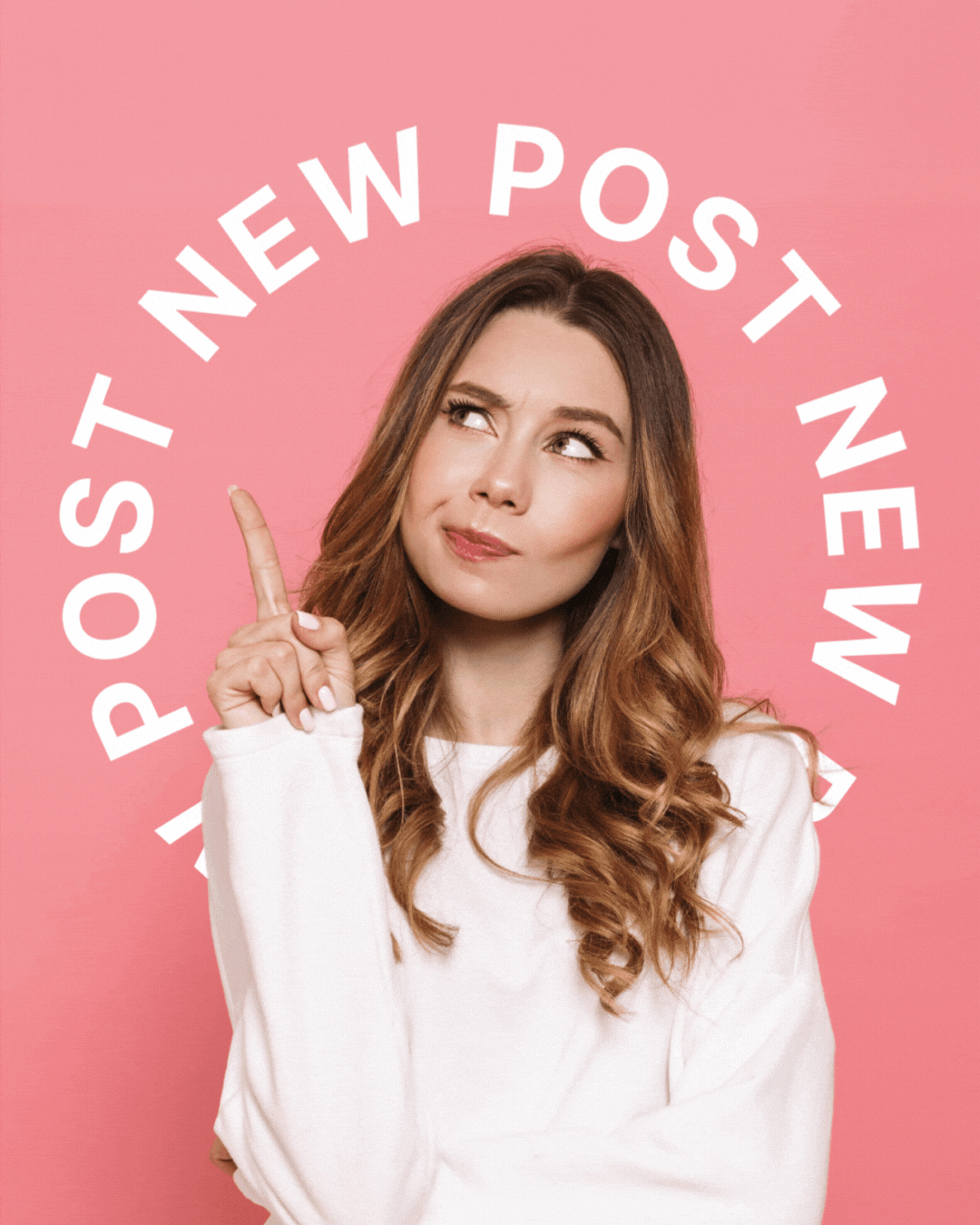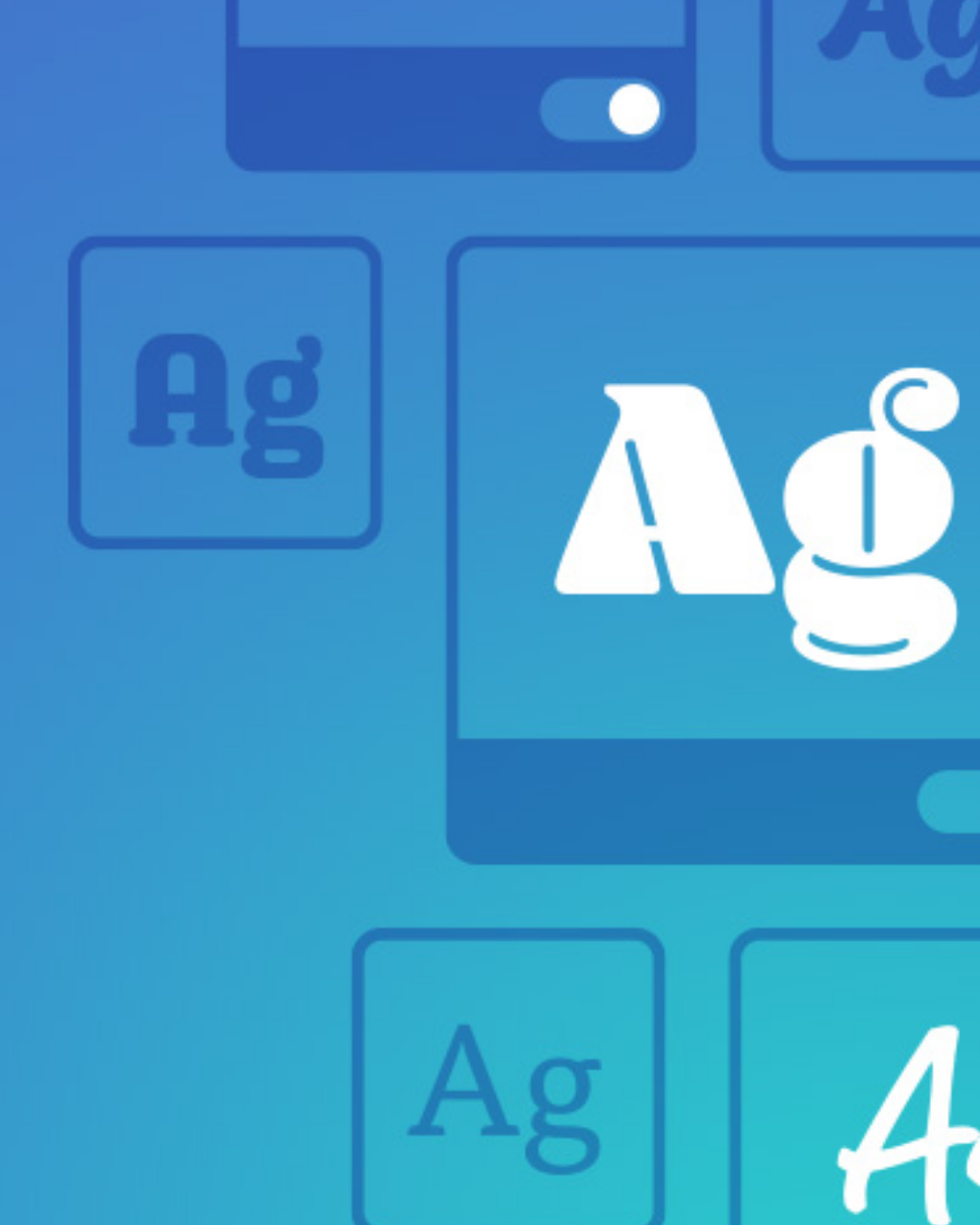Design in Canva Like a Pro with These Hacks
By Justin Cox | September 25, 2025
Canva has revolutionized the design world, making professional-looking graphics accessible to everyone. The platform's user-friendly interface and pre-designed templates are ideal for creating quick, "plug-and-play" visuals. But what if we told you that your designs could go from "good enough" to absolutely stunning and professional, agency-level quality?
We've compiled a list of our favorite Canva hacks and tutorials designed to help you master the platform, allowing you to create work that truly stands out. Get ready to design like a pro!
HOW TO TRANSFORM AND SKEW TEXT IN CANVA
Beyond just sizing, learn to transform and skew text for unique visual effects. This hack is perfect for creating dynamic logos, banners, or eye-catching headings.
HOW TO CREATE AN ANIMATED SPINNING TEXT EFFECT
Add a touch of magic and motion to your designs with animated spinning text. It's a fantastic way to grab attention and make your social media posts unforgettable.
CREATING CUSTOM FRAMES
Tired of the standard shapes Canva has to offer ? Custom frames allow you to perfectly showcase your images in unique and eye-catching ways, making your designs truly stand out.
HOW TO GIVE YOUR PHOTOS A DUOTONE COLOR EFFECT
Give your photos a trendy and artistic makeover with the duotone effect. This technique uses two contrasting colors to create a striking and modern aesthetic.
ADDING DEPTH AND LAYERS TO LEVEL UP YOUR DESIGN OR VIDEO
Want your designs to pop? Using the background remover to add depth and layers can make a huge difference, giving your graphics or videos a more sophisticated and dynamic feel.
LEARN KEYBOARD SHORTCUTS TO OPTIMIZE YOUR WORKFLOW
Speed up your workflow and become a Canva wizard by mastering these essential keyboard shortcuts. You'll be amazed at how much time you save!
HOW TO DOWNLOAD AND USE ADOBE FONTS IN CANVA
Expand your typographic horizons! Discover how to integrate your favorite Adobe Fonts into Canva, giving you an even wider range of professional font choices.
BLENDING TWO DIFFERENT IMAGES TOGETHER
Unlock your creativity by learning how to blend two images seamlessly. This technique is fantastic for creating surreal art, double exposures, or unique background textures.
Pro-Tip: Explore the Canva Apps!
Canva isn't just a design tool; it's a creative ecosystem! Dive into the "Apps" section within Canva to discover a vast array of integrations and functionalities. Some of the tutorials above might even introduce you to a few, but the options are truly endless for enhancing your designs and workflow.
While not all of these apps, features, and tutorials require a Canva Pro subscription, having one truly unlocks a wealth of extra benefits and premium assets. Compared to other professional design software, Canva Pro is a small price to pay for the extensive library of templates, stock photos, videos, audio, and advanced features it offers. Even if you're on a budget, the time-saving tools and creative possibilities make it an investment well worth considering for anyone serious about their design.
And there you have it! A collection of Canva hacks to help you design like a true professional. Whether you're a seasoned Canva user or just getting started, these tips and tutorials will undoubtedly elevate your creative skills. Don't be afraid to experiment and have fun with them!
What are your favorite Canva hacks? DM to let us know, and be sure to follow us on TikTok for more design inspiration and tutorials. Happy designing!
Justin Cox
Justin Cox is the Design Manager at AMR Digital. Justin has a background in graphic design and is passionate about all things design and content creation. When he’s not busy pushing pixels, you can find Justin outside in Denver with his three (yes, three!) dogs or watching a hockey game that he may or may not be a little too emotionally invested in.